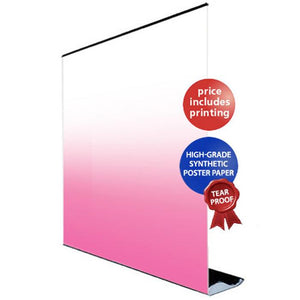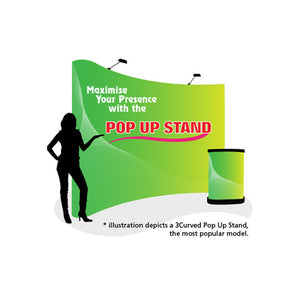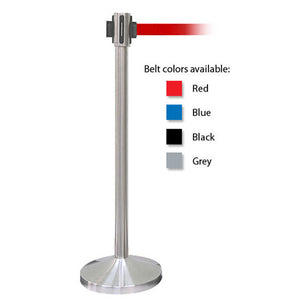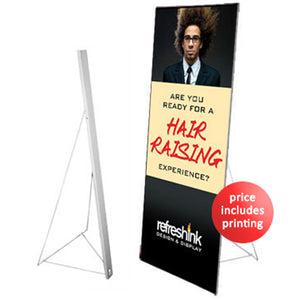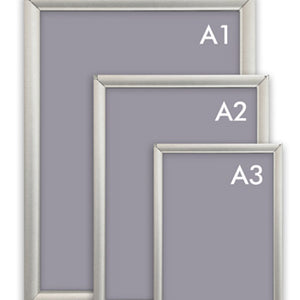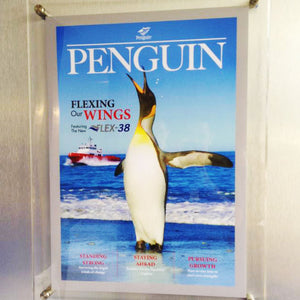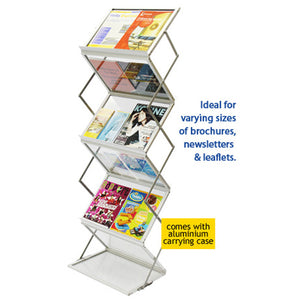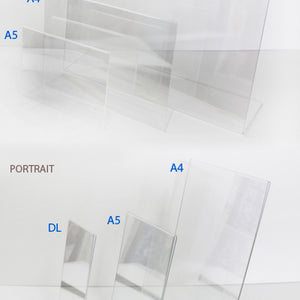How do I prepare a poster for printing?
Do you need to prepare a poster for printing? Cool. What used to be the domain of the select few, such as advertising agencies, design specialists and graphic artists has now been liberalised such that anyone can do so and almost anyone will be able to print posters which they have designed themselves. Over the years, the process has become easier, more affordable and within the reach of the average Joe. Anyone with a smartphone and a computer can whip up a poster on their own, and send it for printing. Even if you don't have access to a professional graphics editor such as Photoshop, there are free alternatives such as GIMP, Paint, Canva and more. You can find them listed here. Having said that, there are a few rules to take note of when you are preparing your artwork. In this article, we have come up with 5 things to keep in mind when you are preparing your poster for printing.5 THINGS TO KEEP IN MIND WHEN PREPARING A POSTER FOR PRINTING
There are 2 parts to preparing a poster for printing - the Art and the Science of it. The ART of preparing a poster: creativity and aesthetics. Here's where you inject beauty into the frame, splash your ideas across the canvas and design to your heart's desire. Make it beautiful. Make it pop. If you're designing a poster to promote a product or for marketing purposes, then bring attention to the marketing message. Design with the objective in mind. Have a call-to-action. The SCIENCE of preparing a poster: the specifications and technical aspect of ensuring your poster will print out properly. In the 5 things we cover, it will assist you in preparing the science of printing a poster.
1. COLOR MODE
There are 2 color modes in most graphic editors such as Photoshop that you need to know - RGB and CMYK. RGB color mode is suitable when you are designing for the web or for display on a digital screen. CMYK is suitable when you are designing for print output. This is because printing machines use CMYK color (CMYK = cyan, magenta, yellow and black). The CMYK color properties will relay to your printer how to mix ink to produce the shades in your design. If your photos are in RGB, fret not. You can select to change the color mode in Photoshop to CMYK. Go to Image > Mode > CMYK Color. This will convert your file from RGB to CMYK color mode.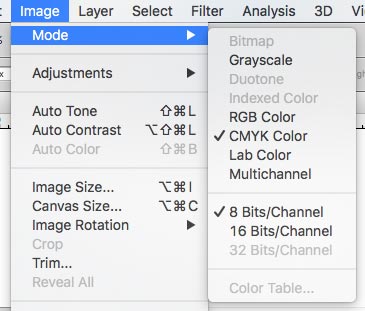 Change RGB to CMYK color mode
Change RGB to CMYK color mode2. IMAGE SIZE & RESOLUTION
Start off right by preparing the canvas accurately. Image size (in centimetres or inches. the width and height) and Image resolution (pixels/inch) will prepare the poster correctly so that it prints out nicely and clearly. You must not expect to design a poster in A5 size and print it out in A1 size without the images appearing blurred and pixelated. That will be so disappointing. Decide what is the correct size that you want to design for. If it is A2 size (as shown in the screenshot below), then the width will be 42cm and the height will be 59.4. For more information on other poster sizes, refer to our post on Common Poster Sizes. Choose Image Size for Printing Poster
Choose Image Size for Printing Poster3. CHECKING THE IMAGE IS SHARP ENOUGH
After you've done the artwork, check on your side if the images will turn out fine. Zoom into the graphics at 66.7% on your screen and visually go over every part of the poster. Is it clear? Is it sharp? The sharpness of the details, the text and the images you see on your screen at 66.7% is a close indication of how the printout will appear. If it's all good, great! You are ready to send the poster in for printing! Checking Artwork for Poster
Checking Artwork for Poster4. SAVING THE FILE
We suggest that you save the file in both PSD and JPEG file format. (Please see footnote below as well..) PSD file will retain your artwork in its working file mode, with all the layers for text, photos and colors separate. So if you should need to go back to your artwork at a later date and make changes, edit it, you can. Be sure to save a PSD version for your safekeeping. JPEG file is what you will send over for printing. JPEG file will not be as big in size as the PSD file. In the JPEG file, all the layers will be flattened, so the printers will only see one flattened artwork. The printers won't be able to edit or tweak the artwork, so this ensures that no text will go out of alignment, etc. Save the JPEG file in the highest option for Quality ('12') and you are good! You can email that file over to your printer to have your poster printed. Save as PSD and JPEG file
Save as PSD and JPEG file* If you are more well-versed with Photoshop & Illustrator, we will actually love to receive your file in Photoshop EPS file or high-resolution PDF file. You can export your file to a high-resolution PDF file from most programs, especially Photoshop & Illustrator. If you are not very sure on this portion, feel free to give us a call or email us so we can clarify further.
5. CHOOSING THE RIGHT PRINTING PARTNER
We also emphasize on choosing the right printing partner. Find one who is easy to communicate with, offers a lot of support and cares about getting you the output and quality that you need. We have often heard of horror stories where the printing partner simply received the file from the designer or customer and simply went ahead to print it without spotting errors in the file or asking the customer to double-check on design in the poster that seemed not in place. Sometimes it comes down to common sense, but usually we narrow it down to one thing: Caring for the Customer. At Pullupstand.com, we check through every file sent to us, ensure all is in order, and even send a visual back to the customer. The customer checks through the visual and has to give us the final confirmation that all is in order with the artwork, before we proceed to print the poster. Choosing the Right Partner to Print
Choosing the Right Partner to PrintThere are many finishing options that you can select for your poster:
• Do you want it to be mounted on foamboard, or non-mounted? • Do you want it matt-laminated (95% of customers do) or gloss-laminated? • Do you want it to be framed? Or mounted with capping? • Do you need a display stand to hold it up for you?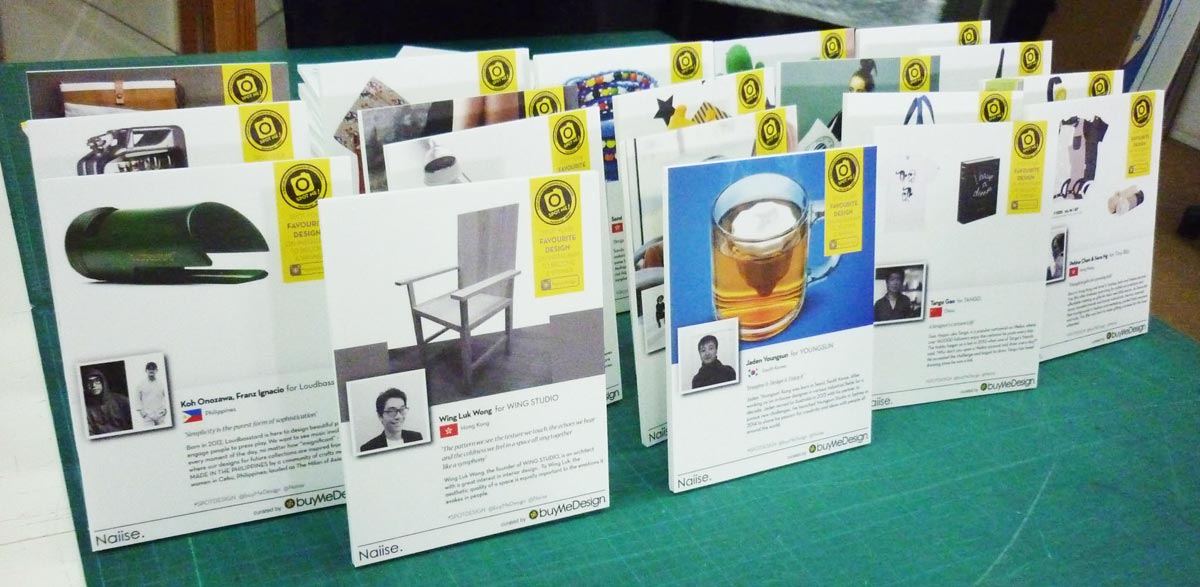 Prepare a poster for printing
Prepare a poster for printing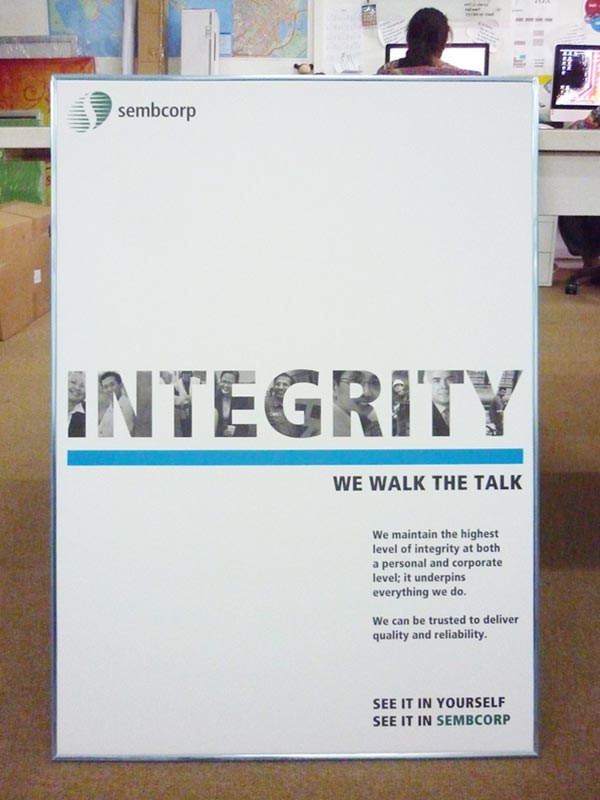 Prepare a poster for printing
Prepare a poster for printing Prepare a poster for printing
Prepare a poster for printing